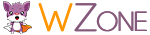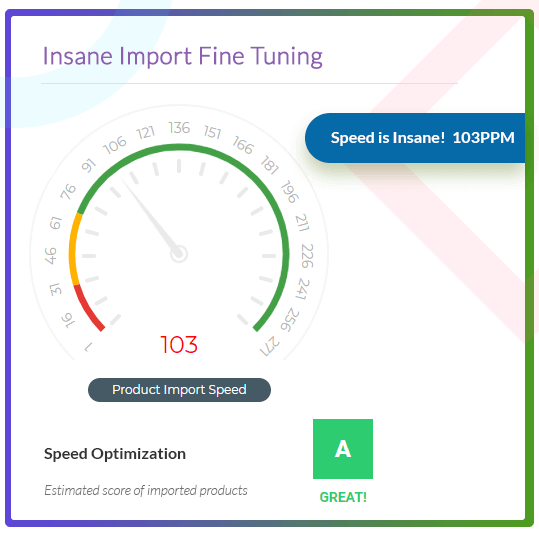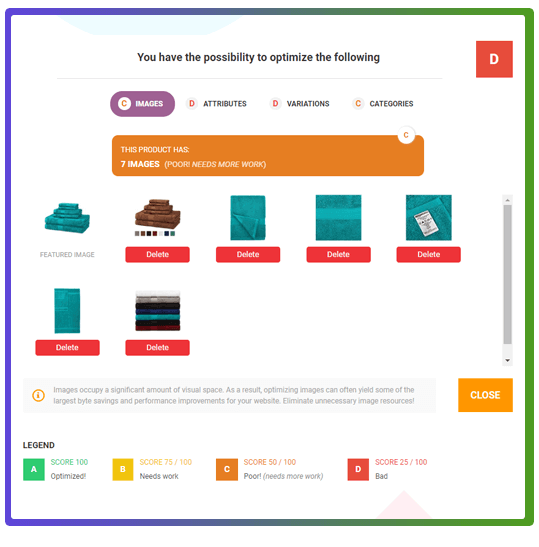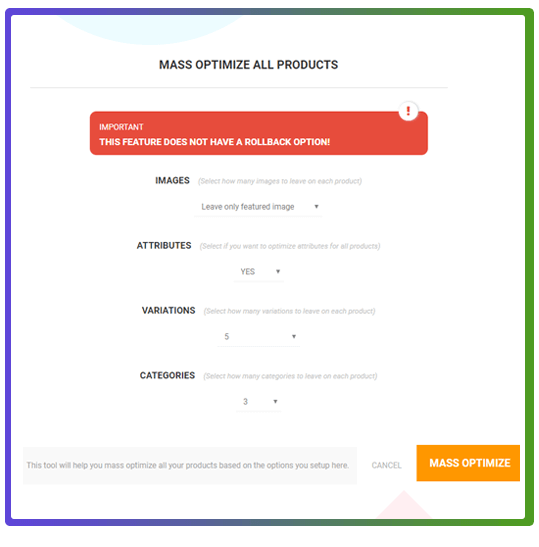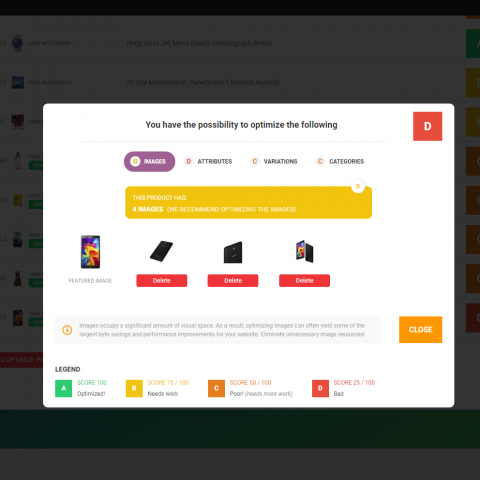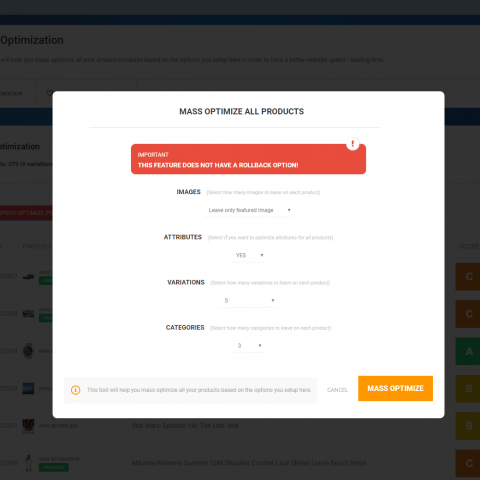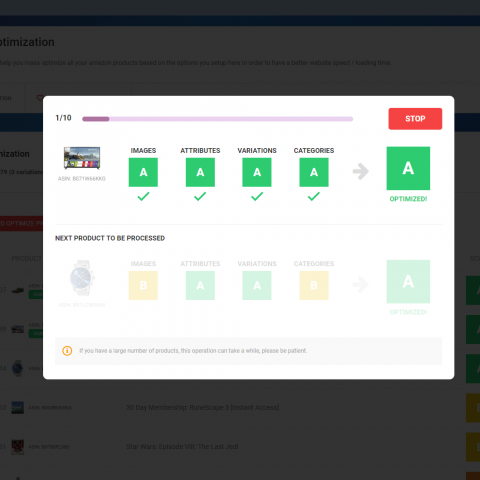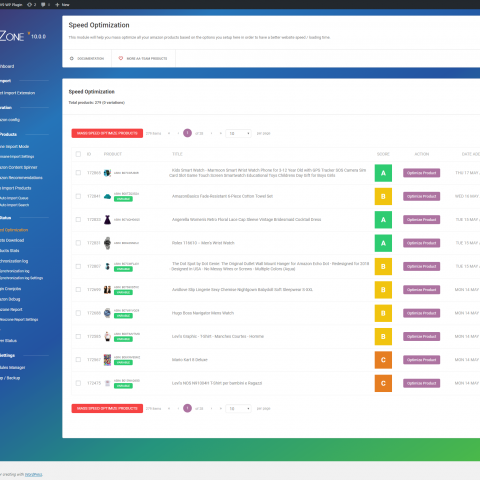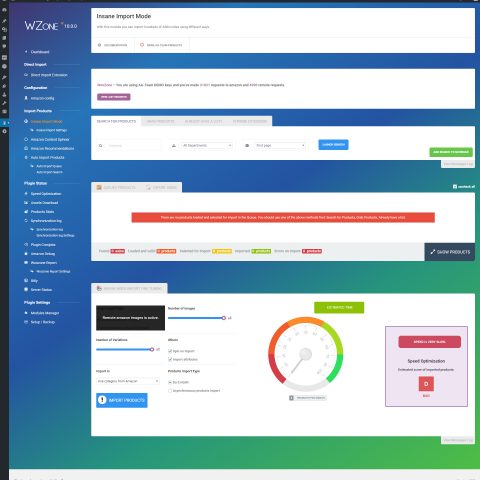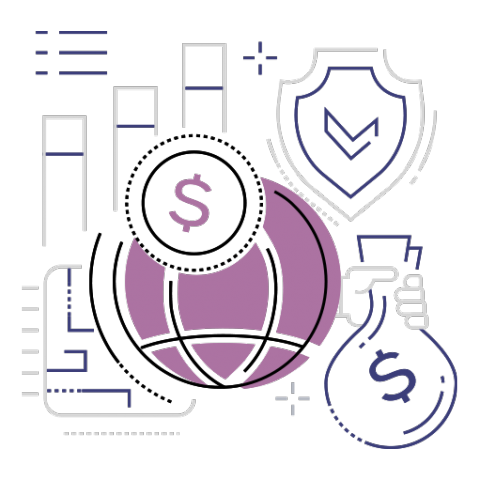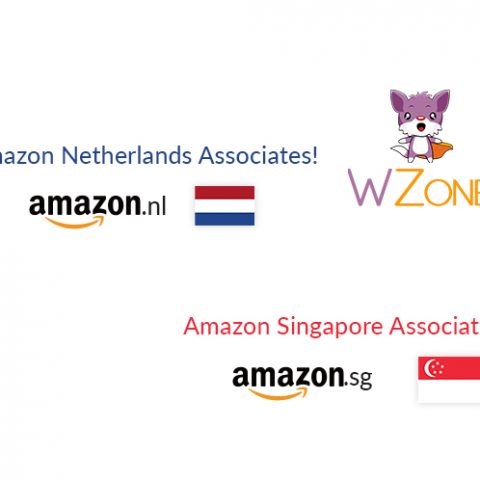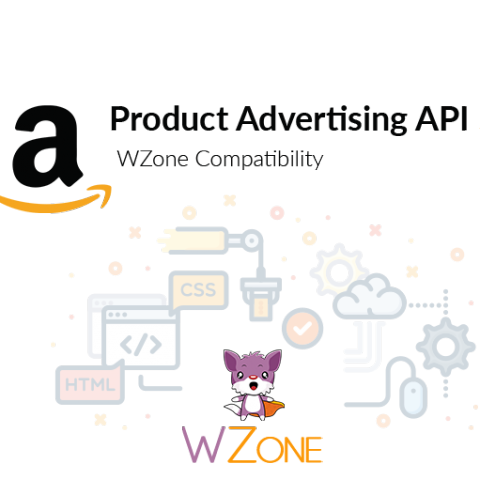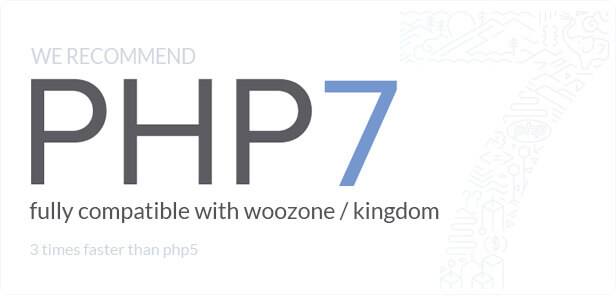Speed Optimization
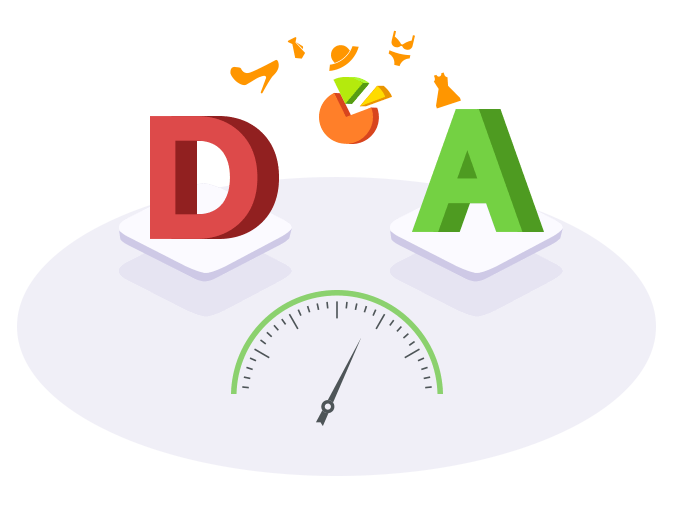
Make your Website Load Faster!
Optimize Amazon Products
Grading System
There are 2 ways to optimize products
Manually means that each product has a “Optimize Product” button, and when you click on it you will be able to optimize on that product the images, categories, variations & attributes.
Mass Optimization
Once you chose your settings, simply click on “Mass Optimize” and wait for the magic to happen! ?